A Landmark HUD
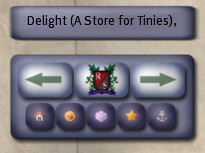
The Raglan Port-O-Matic was created because I wanted a simpler way of being able to access places I go often, without having to search through my inventory for landmarks, or having to buy or use a HUD that did more things than needed.
It comes with five common Raglan destinations preset as buttons, cultural landmarks pre-stocked in the Content Tab, and you can add more landmarks that you can then access by using the arrow keys, and the MAP button. Since it has been "Raglanized" it is free to the Raglan community (SLURL).
How to Use
1. Right click on the Port-O-Matic in your inventory and select Wear. By default it attaches to the TOP position on your HUD. If you already have something in that spot you can right click it and select "Attach to HUD" then a spot that has nothing attached. If after you attach it you can't see it, read the troubleshooting section below.2. Once it is attached to your HUD, right-click on it and select edit. Go to the Content tab.
3. Open your inventory and find landmarks of places you frequent. Drag them into the Content tab of your Port-O-Matic. It should let you know it's updating, and when it's ready to use!
4. In the Content Tab rename your landmarks to a 28 character length or less for optimal readability on the HUD. If you make a landmark in Raglan Shire for example, you might want to right-click on it in the Content tab and change the name from the default to something you can easily identify... like "Paw & Whisker" or "Heron Shire Forest".
5. Use the arrow buttons to move forward and back through the landmarks until the one you wish shows up in text above the MAP button. Click the MAP button to open the MAP, then Teleport to teleport.
Presets
There are five buttons that are preset with common Raglan Shire locations.From left to right:
1. Raglan Shire
2. Silica Cubicle
3. Primtionary Platform
4. Raglan Galaxy
5. the fishing spot on Heron Shire's Wharf
As of the 1.6 version, the landmarks that are already in the HUD are:
1. Museum of Raglan History
2. Raglan Aerodome
3. Raglan Arcade
4. Raglan Bakery
5. Raglan Carnival
6. Raglan Playground
7. The Great Tree Steve
8. Raglan Shire Welcome Center
These are landmarks to some of the cultural highlights in Raglan Shire but you can always add more!
Adding Landmarks
------------------------------1. Open your inventory and find landmarks of places you frequent. Right-click on your Port-O-Matic HUD and select edit. Drag your landmarks into the Content tab. It should let you know it's updating, and when it's ready to use!
2. In the Content Tab rename your landmarks to a 28 character length or less for optimal readability on the HUD. If you make a landmark in Raglan Shire for example, you might want to right-click on it in the Content tab and change the name from the default to something you can easily identify... like "Paw & Whisker" or "Heron Shire Forest".
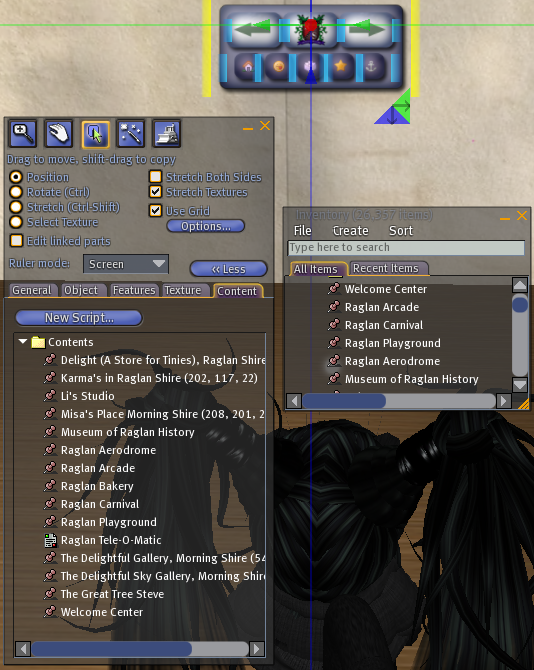
Troubleshooting
Deleting Landmarks: You can delete landmarks that are already in the Content tab, but your Port-O-Matic needs at least one landmark in order to use the MAP and arrow key buttons.MAP Error: If your landmark's name is too long it may lose the information needed to open the MAP to the correct location. To fix this, shorten the name of the landmark.
Amount of Landmarks: The more landmarks you add, the longer it takes to scroll through them with the arrows. It also takes a lot longer for the Port-O-Matic to read through them all. I've tried it with every single landmark I have and it still worked... but I don't recommend having a lot stored in it - just the ones you use every week, or every month.
HUD not Visible: Try attaching to a different open spot in your HUD, then right-click on it and select "edit". Once in edit mode use the arrows to move it to the desired spot. Alternatively you can right-click on another HUD item, and "zoom" out (on a pc with a wheeled mouse you can do this by scrolling with the wheel until the HUD items become smaller on your screen). Once you can see the HUD, you can select it and use the arrows (while still in edit mode) to move it to the desired position on your screen.
Buttons Too Small: You can right-click the HUD and stretch it to make the buttons easier to read.
The Raglan version is available for free at Delight (SLURL)
1 comment:
I will be getting mine today! Thanks Misa!
Hugs,
Stephanie
Post a Comment